Media sources specify what files, folders and libraries on your computer you want to share.
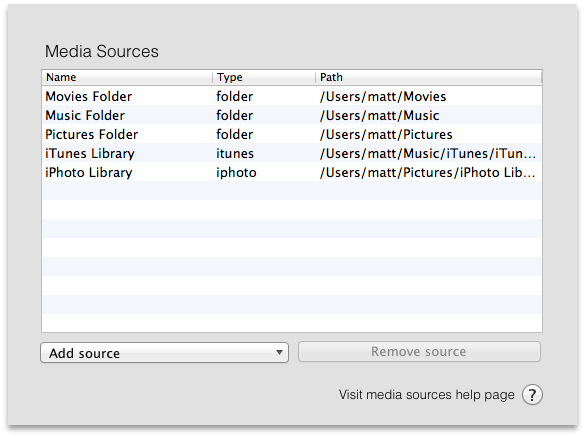
The media sources tab
You can add new sources using the "Add source" popup menu (select the source type you want to add from the popup). Select an existing row in the "Media Sources" table and press "Remove source" to stop sharing a source.
As with all settings in ServeToMe, changes will not be immediately applied to the server. The "Start server" button will highlight to indicate you have unapplied changes. You can cancel changes at any time using the "Cancel changes" button.
Sources will appear in StreamToMe in the same order that they appear in this table. Drag sources to rearrange.
You can rename a source by double clicking in the "Name" column.
Access by different users to different sources can be controlled from the "Users" tab in ServeToMe.
A shared folder is a folder anywhere on your computer's filesystem that contains files you want to share. The folder, its subfolders and its contained files will appear in the same structure that they appear in your computer's filesystem.
You can select M3U and M3U8 files (exportable from most media players, M3U8 preferred) and WPL files (Windows Media Player). Playlist files reference files in the native format of the computer that generated the file and may use a combination of absolute and relative paths. For these reasons, ServeToMe may not be able to correctly handle files created on a different computer or moved to a different location.
Adding an iTunes Library to the media sources shares all the files and playlists from that iTunes library.
iPhoto and Aperture libraries can be shared in the same way through ServeToMe. All photos, movies, albums, events and faces from the library will be shared.